Before continuing, have your Microsoft Windows and Office CDs on hand should you need to install extra components not previously installed.
For Windows XP Home and Windows XP Pro users, follow these instructions:
Left click on Start. Left click on Control Panel. Double-left click on Regional and Language Options. Left click on the Regional Options tab on the top of the box that appears. Keep the Standards and Formats as English (United States). Left click on the Languages tab at the top of the box. Under Supplemental Language Support, tick the box that says Install Files for Complex Scripts and Right-to-Left Languages (including Thai). Now click the Apply button located on the bottom right of the box. Wait while your computer installs the files needed. Insert the Windows XP CDs if requested to do so. Click the OK button located on the bottom left of the box to complete the process. Restart your PC if requested to do so.
For Windows 2000 Professional users follow these instructions:
Left click on Start. Left click on Settings. Left click on Control Panel. Double-left click on Regional Settings. Left click on the tab labeled General at the top of the screen that appears. Keep the Your Locale (Location) as English (United States). On the same screen, under Language Settings for the System, tick the Arabic box. Now left click on the Apply button located on the bottom right. If your operating system needs additional files to run this function you will be asked to insert the necessary CDs. If these files have already been installed on your operating system, they will self-install. You may be requested to restart the computer. Do so.
For users of all other versions of Windows, abide by what follows:
Left click on Start. Left click on Settings. Left click on Control Panel. Double-left click on Keyboard. Left click on the tab labeled Language at the top of the screen that appears. To add Arabic, left click on Add and scroll down to find Arabic. If Arabic does not appear, then you must install this language from the Windows CD or from the Windows Setup function within Add/Remove Programs, depending on how your system was originally configured.
Before giving up, users of all other versions of Windows should attempt the following. Left click on Start. Left click on Settings. Left click on Control Panel. Double-left click on Add/Remove Programs. Left click on the tab labeled Windows Setup. Scroll down the list of options. Tick the following boxes: Accessibility and Multilanguage Support. Left click on the Apply button. If you are asked to insert the Windows CDs, do so. Restart the computer. Now go back up to the previous instruction set and try enabling your PC to read Arabic again
12.05.2007
Enabling Windows to read Arabic script
Subscribe to:
Posting Komentar (Atom)


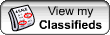














0 Comments:
Posting Komentar